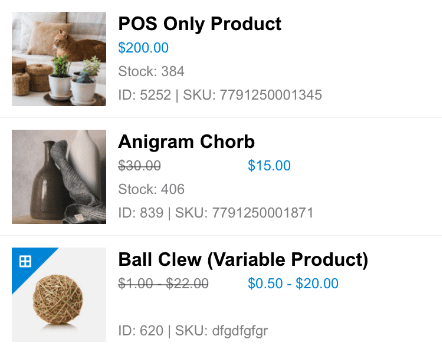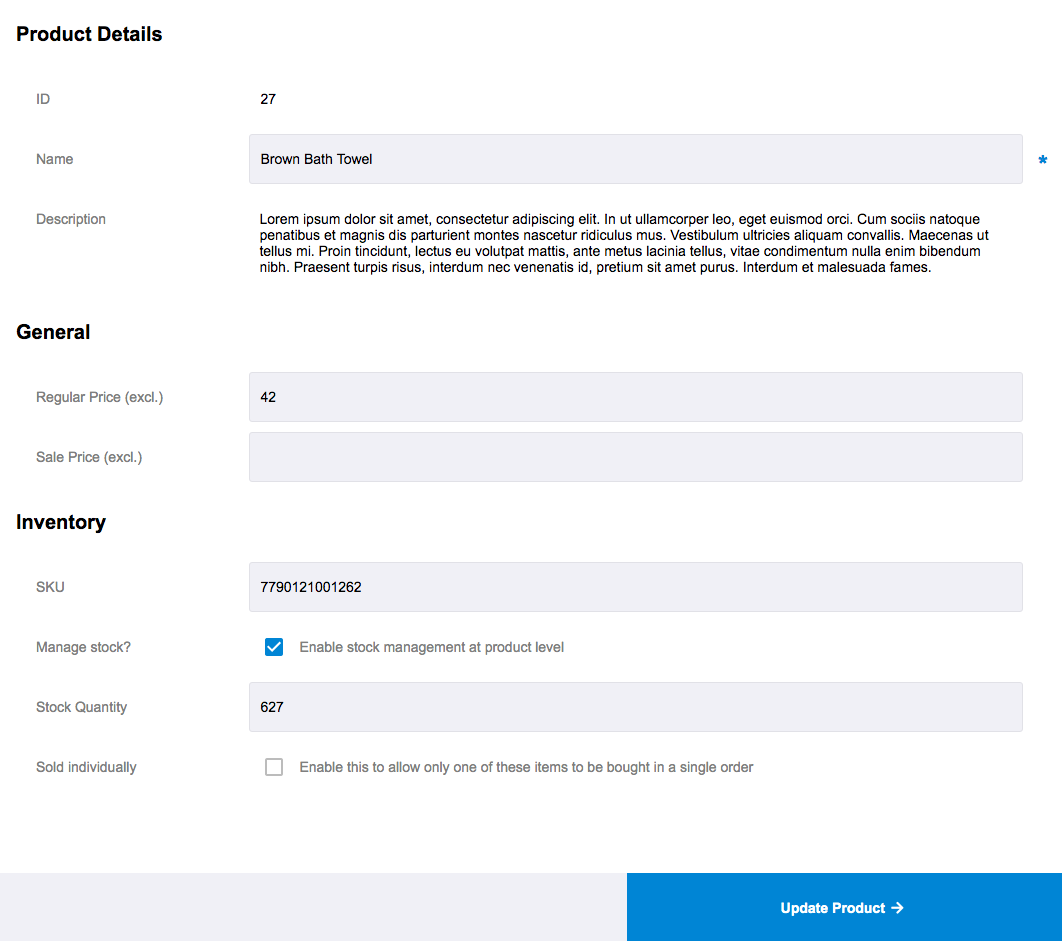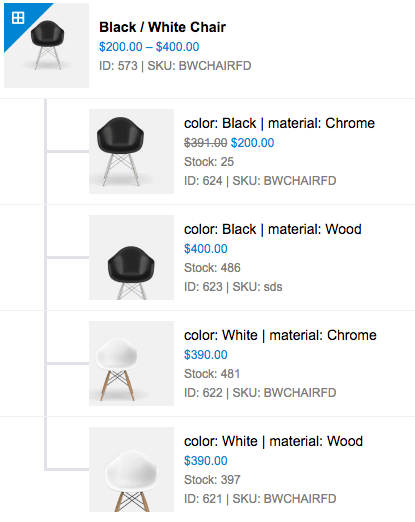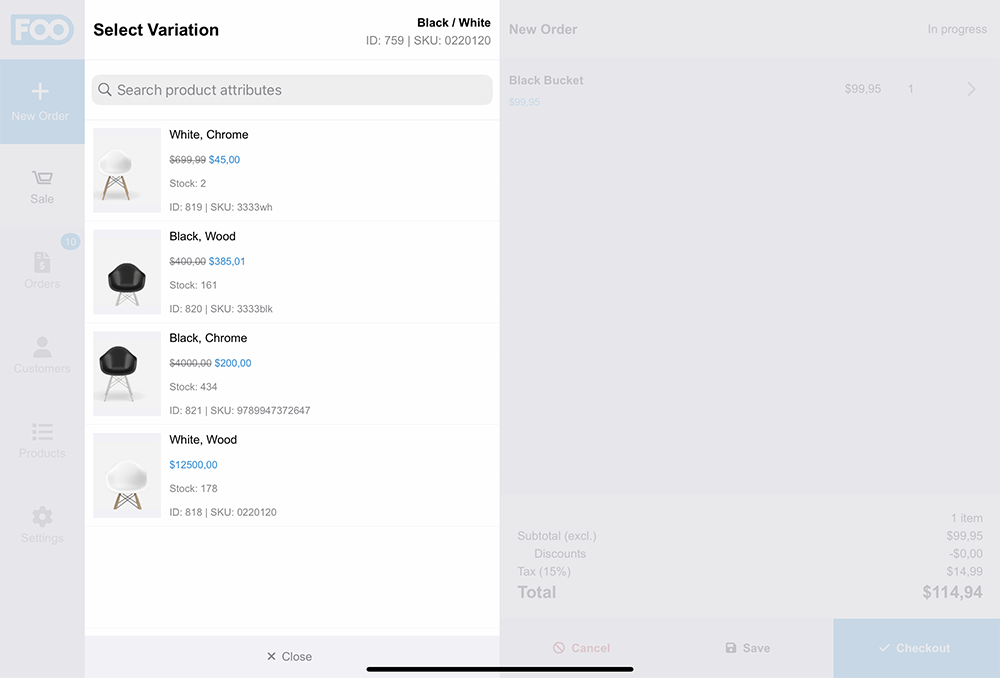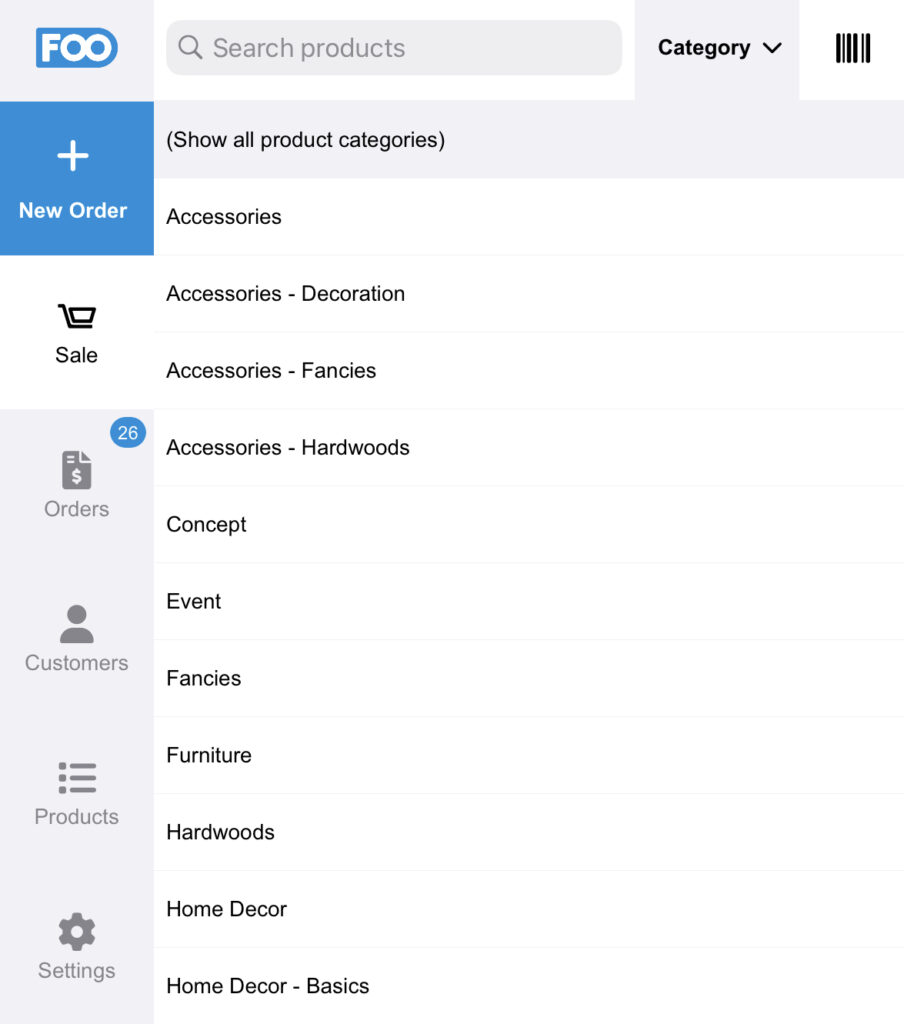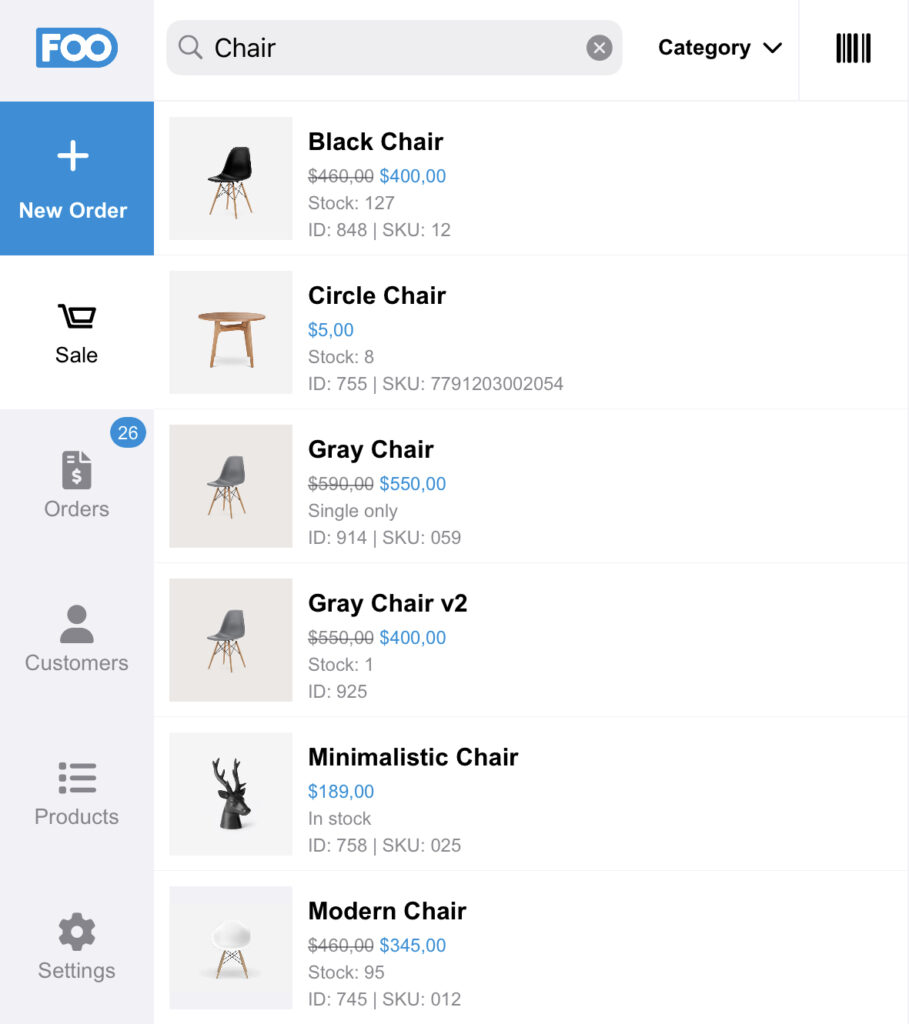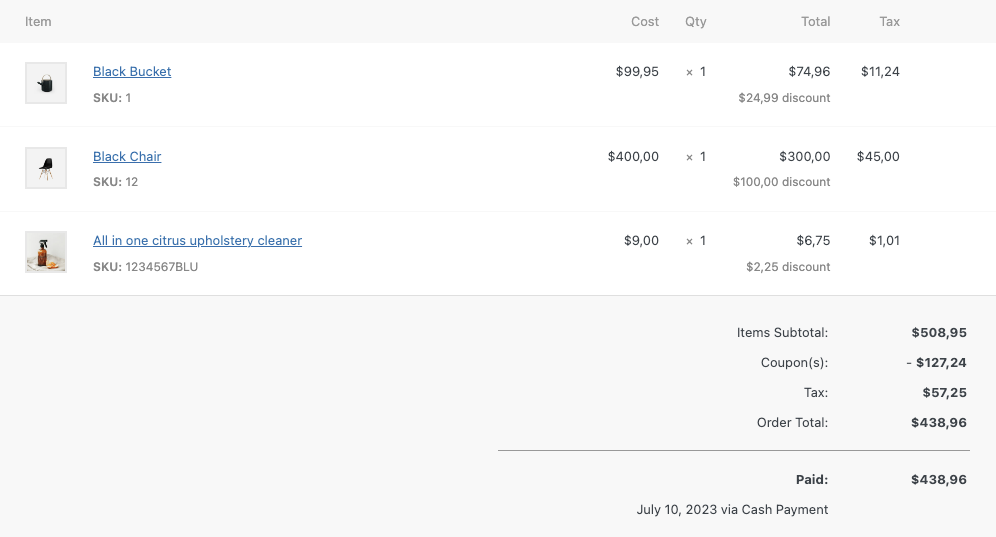Products are the items that are sold through your store. Products are typically managed through the WooCommerce section in your WordPress backend. The FooSales apps connect to your WooCommerce store and retrieve the relevant product information.
Quick Links #
- Adding Products
- Editing Products
- Product Variations
- Product Filtering
- Category Filters
- Search Filter
- Product Discounts
Adding Products #
Products are added to your store via the WooCommerce backend. FooSales then connects to your WooCommerce store and retrieves the relevant product information.
Visit the Managing WooCommerce products help guide for a detailed overview on how to add products to your store.
- Go to your WordPress site’s Dashboard > WooCommerce > Products > Add Product
- Enter a product Title and Description
- Go to the Product Data panel, and complete the relevant product information as needed. For a detailed overview of the Product Data settings, visit the WooCommerce help guide.
- Set a product variation if required
- Set your product image
- Set your product category
While products are displayed in the FooSales apps, they are not permanently stored in the apps. Each time the app is loaded the app will retrieve your store’s product information, ensuring it is up-to-date. If a product is updated through your WooCommerce store, the changes will only reflect when the app is reloaded.
The behavior of this does differ slightly between the web and tablet apps, as they retrieve data differently.
Editing Products #
You can edit products directly through the Products tab in the FooSales menu.
Product variations can also be directly edited and are listed separately underneath the main product in the sidebar.
Product Variations #
FooSales supports both Simple Products and Variable products. Variable products let you define variations of a single product, where each variation may have a different SKU, price or stock level.
See the WooCommerce Variable Product guide for a detailed overview on how to create variable products.
When selecting a variable product in FooSales, you will be presented with a dialog screen that will allow you to select from the available product variations.
Using the search field, you can filter the products based on the products attributes (e.g wood).
Product Filtering #
You can set the FooSales app to only retrieve products from your site that are tagged to a specific WooCommerce product category. This is done via the FooSales plugin settings.
Category Filters #
By default, FooSales displays all published products within the FooSales apps. You can then filter the product listing using the category dropdown menu. When selecting a category, only products that are tagged to the category will display in the products listing. It is important to note, the category filter does not reload the products, but rather shows and hides the relevant categories.
Search Filter #
You can also search the results of a category listing using the search input field. The results displayed below the search bar will filter and only display products that include the term entered in the search bar.
Product Discounts #
You can apply discounts to individual products by adding items to the cart and opening the Product Tools panel (pressing the ‘>’ arrow). There you can override the item price, apply a fixed discount or a percentage discount.
In addition to product discounts, you can also apply order discounts when completing checkout using the new Order Discount field. Discounts applied at checkout will take into account individual product discounts and apply a total order discount if set.
Once processed, the order can be viewed in the FooSales order section where completed orders will reflect the total applied discounts. You can also view the order in the WooCommerce admin area, where the discount and applied coupon discounts are displayed.