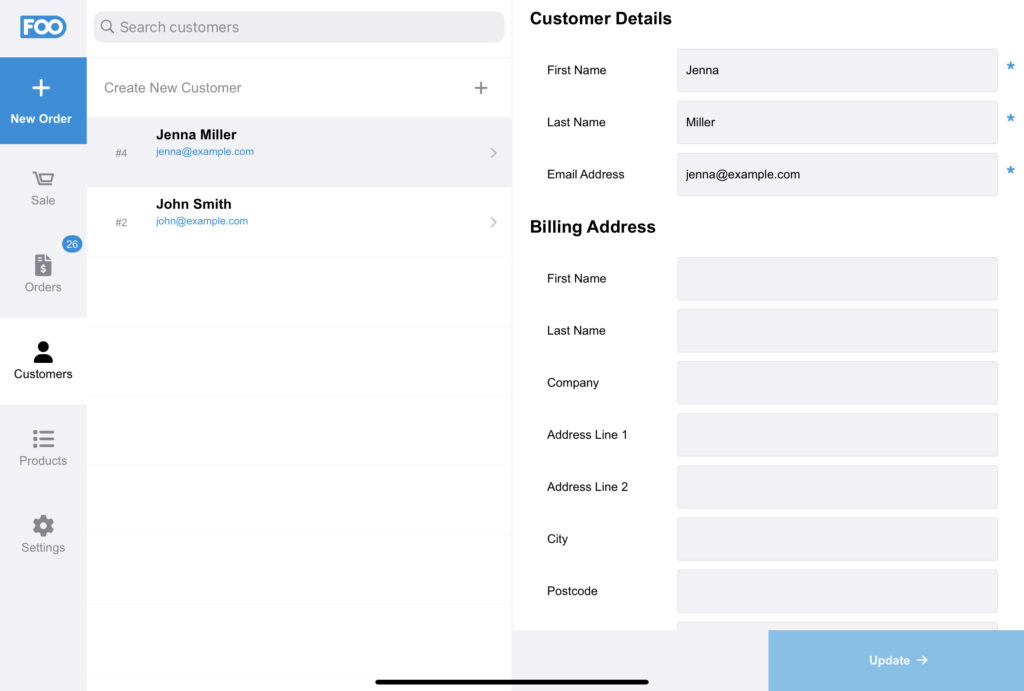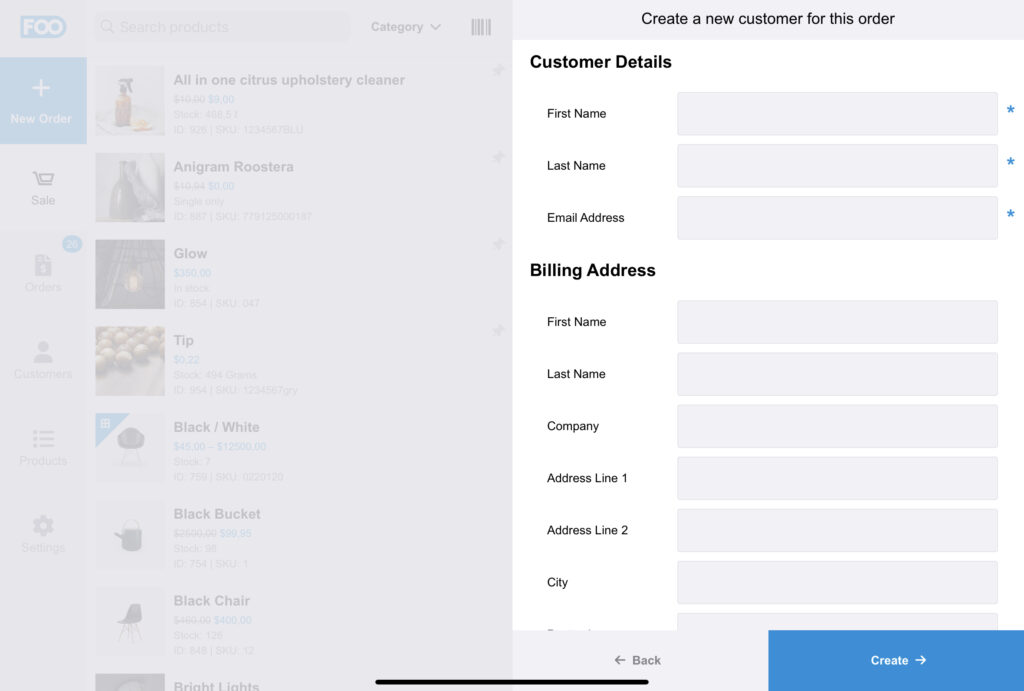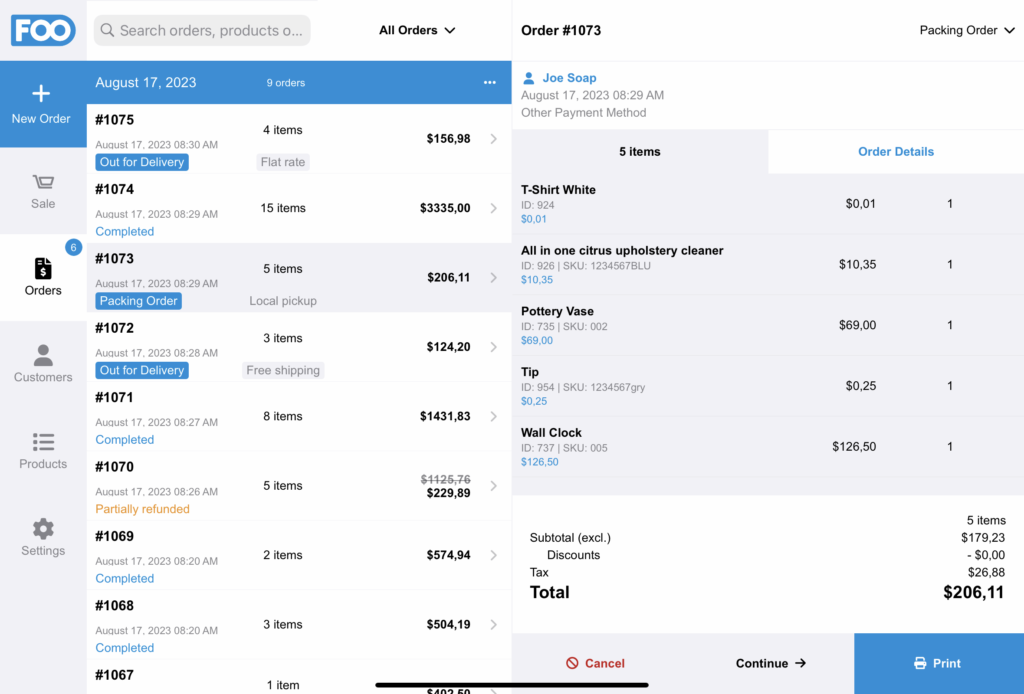Customers that are displayed or created within the FooSales apps are stored as WooCommerce customers within your website’s database. Customers can be created and viewed from within the FooSales apps as well as within your WooCommerce store’s admin area.
WooCommerce customers are essentially WordPress users that have the ‘customer’ user role. If you are new to WordPress, you can learn more about WordPress users.
The web app and tablet apps share the same interface for consistency purposes and all the FooSales apps allows you to create/edit customers and link a customer to new orders.
Quick Links #
Create New Customers #
Go to Menu > Customers to view the customer management section.
You can create new customers from within the FooSales apps. The user will then be stored as a WooCommerce customer within your site. The first name, last name and email address are required fields and the billing address and shipping address can be entered as needed. Please keep in mind, the tax rates that are applied to an order are based on the user’s country and state. If left empty, the default tax rates will be applied.
To create a new customer, please select Create New Customer and complete the necessary fields and select the Create button. You can also Edit a customer’s details by selecting the customer from the sidebar and making any necessary changes before clicking/tapping the Update button.
Customer Orders #
Customers can be created on the fly when completing an order. Be sure to specify the correct country and state to ensure the appropriate tax rate is applied. Alternatively, you can perform checkout using the standard guest customer.
When viewing the Orders, you can view the customer associated with the order. To view the customer’s profile, simply click/tap the customer displayed on the screen.
Customer Search #
You can search for a customer when selecting a customer while processing an order or via the Customers section.