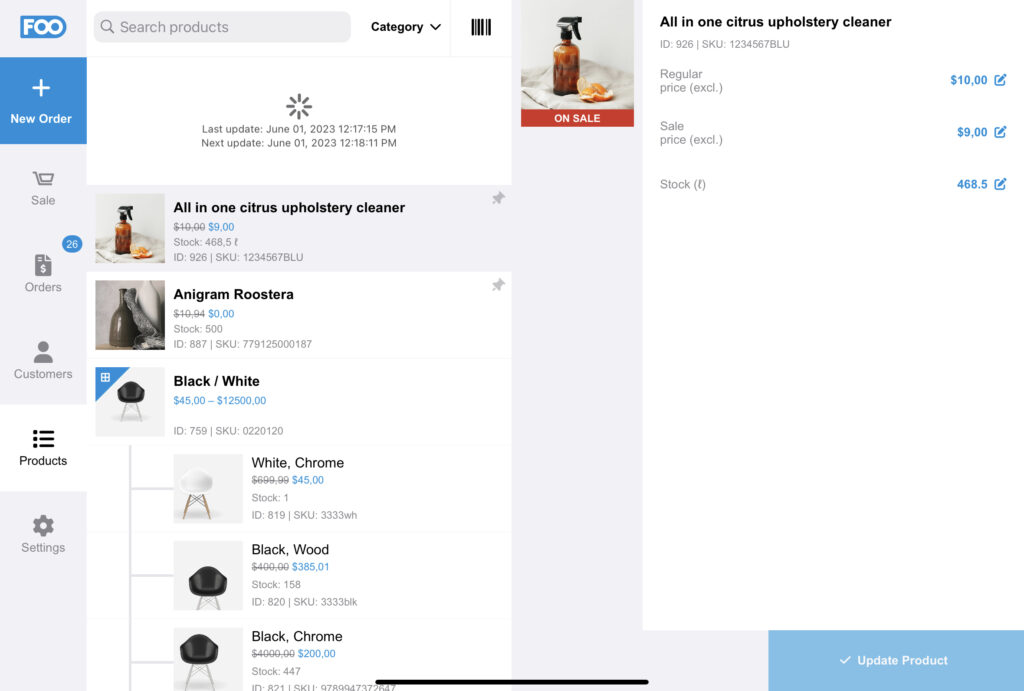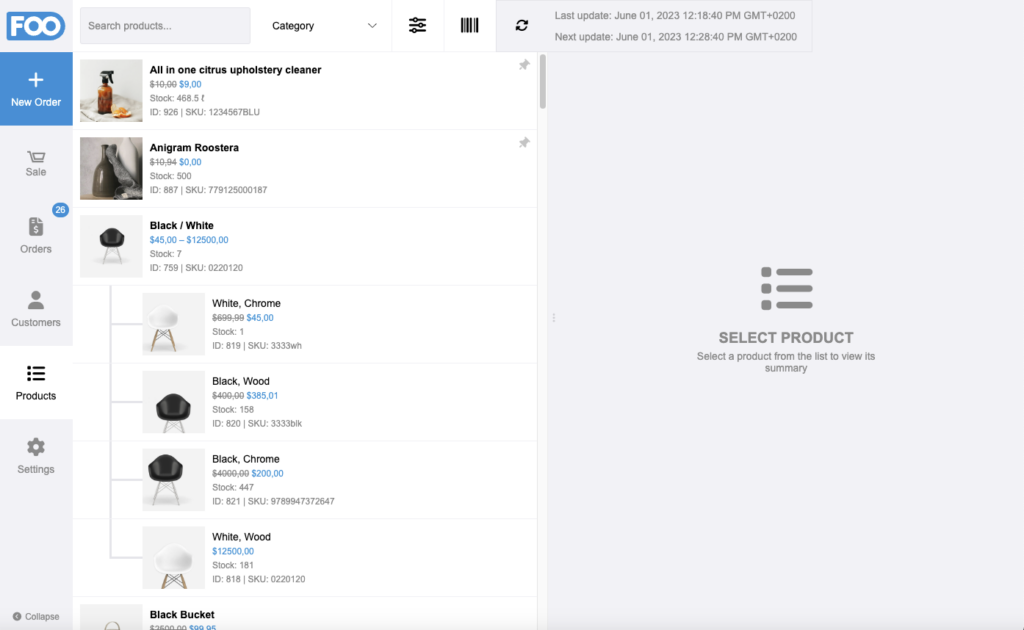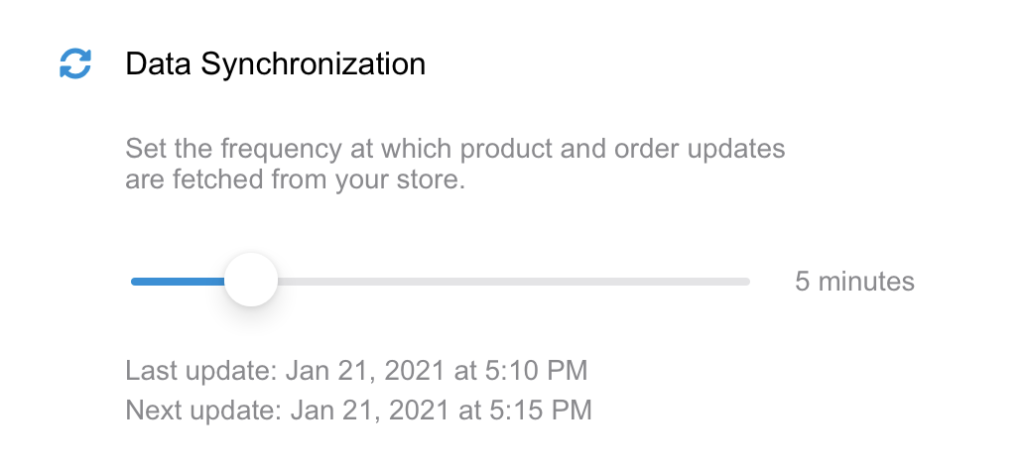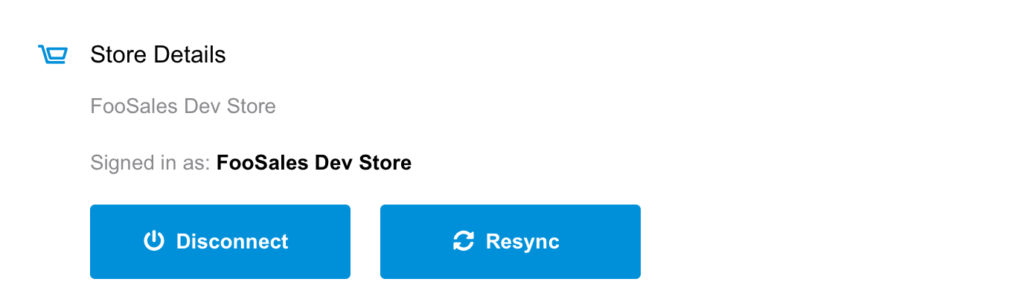In previous versions of the FooSales WordPress plugin and FooSales apps, the only way to fetch the latest product and order data from your store was to close and relaunch the FooSales app or disconnect and reconnect your store. This made managing product stock, product prices and new orders difficult when running the app on multiple devices.
Since iPad and Android tablet apps (version 2.1.0) / FooSales WordPress plugin (1.15.0) and Web app (version 1.7.0)/ FooSales WordPress plugin (1.21.0), data is now cached on your devices and updates are fetched either manually or automatically in the background.
Quick Links #
Manual Data Updates #
If you disabled automatic background data updates, or you simply want to do a quick fetch of the latest data updates, you can manually trigger a data update in FooSales.
Tablet Apps #
If you pull down above either the product, order or customer lists, FooSales will perform a quick check to see if there have been any updates in WooCommerce to products or orders or any newly registered customers since the last time you manually refreshed the lists. You will see when the last data update was and if you’ve enabled automatic background updates, when the next automatic data update will be. Any newly added or updated orders and products will automatically appear in the app and they will be cached on your device. Any newly registered customers will be added to your customer list and also cached on your device.
Web App #
If you click on the refresh icon above either the product, order or customer lists FooSales will perform a quick check to see if there have been any updates in WooCommerce to products or orders or any newly registered customers since the last time you manually refreshed the lists. If you hover over the refresh icon with your mouse, you will be able to see when the last data update was completed, and if you’ve enabled automatic background updates, when the next automatic data update is scheduled. Any newly added or updated orders and products will automatically appear in the app and will be cached on your device. Any newly registered customers will automatically be added to your customer list and cached on your device.
Automatic Data Updates #
If you would like to have updates fetched at set time intervals in the background while you’re using the app, you can enable this feature by specifying the frequency that FooSales should check for updates. If you open the Settings screen in the app, there is a slider that you can use to control how often these background updates take place.
Setting the slider to its minimum value of 0 minutes (zero) will disable automatic background updates. In this scenario, the only way to fetch updates would be to use the manual method explained above by pulling down to refresh within the product, order or customer lists in the iPad or Android tablet apps, or by clicking on the refresh icon in the web app.
Please note that if you minimize or close the FooSales iPad or Android tablet app, the background data updates will be suspended in order to prevent unnecessary battery and data usage. When restoring or opening the tablet app again, the background updates will resume. An update check is performed as soon as the app becomes active again after connecting to your store and then subsequent checks will be performed at the specified frequency.
Clearing Locally Stored Data #
If you would like to clear all cached data on your device, you can do so by simply tapping the Resync button on the Settings screen to remove all locally stored data and resynchronize your store data. This can be a helpful troubleshooting step in solving certain issues such as duplicate products and problems with database resync. This might take a few minutes and you won’t be able to use the app until the process is complete. After this has been done, FooSales will store the data locally on the device again.