The FooSales offline mode feature makes it possible to use most of the FooSales point of sale functionality without an active internet connection. This is useful for situations where your business location has limited internet access or you have a power failure and the internet goes down. It’s important to note that offline mode can only be activated after you’ve logged into the FooSales app and completed an initial download of all your relevant store data, which does require an active internet connection.
To enable offline mode, go to Settings and enable the Offline Mode setting. When doing so, a blue bar will appear at the bottom of the screen which reflects the date and time that the app went into offline mode.
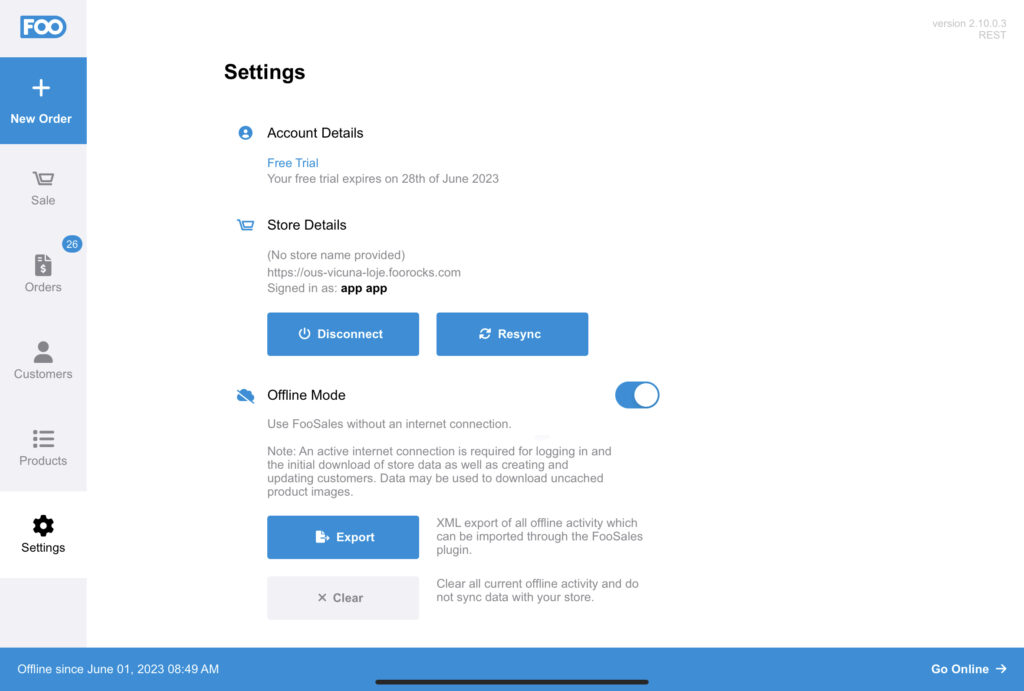
You can go back online at any time by disabling offline mode in the Settings screen or by tapping Go Online located at the bottom right of the footer bar. The app will then attempt to sync all the new orders and changes that were made while in offline mode with your WooCommerce store.
You can also clear or export any changes made while in offline mode. If you choose to clear your offline changes, the app will revert all products and orders that were modified while in offline mode back to the original values when the app was last online. If you disable offline mode after clearing your offline changes, there won’t be any data to sync with your store.
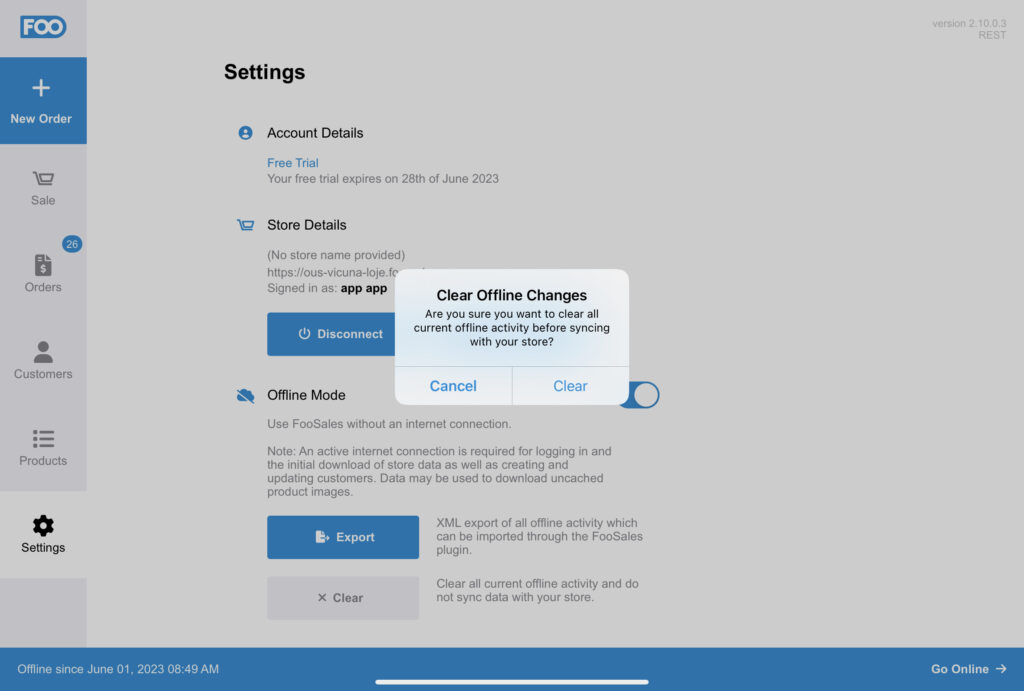
Orders #
New orders, cancelled orders and refunds made while in offline mode are stored on your device and can be synced with your WooCommerce database when you’re back online.
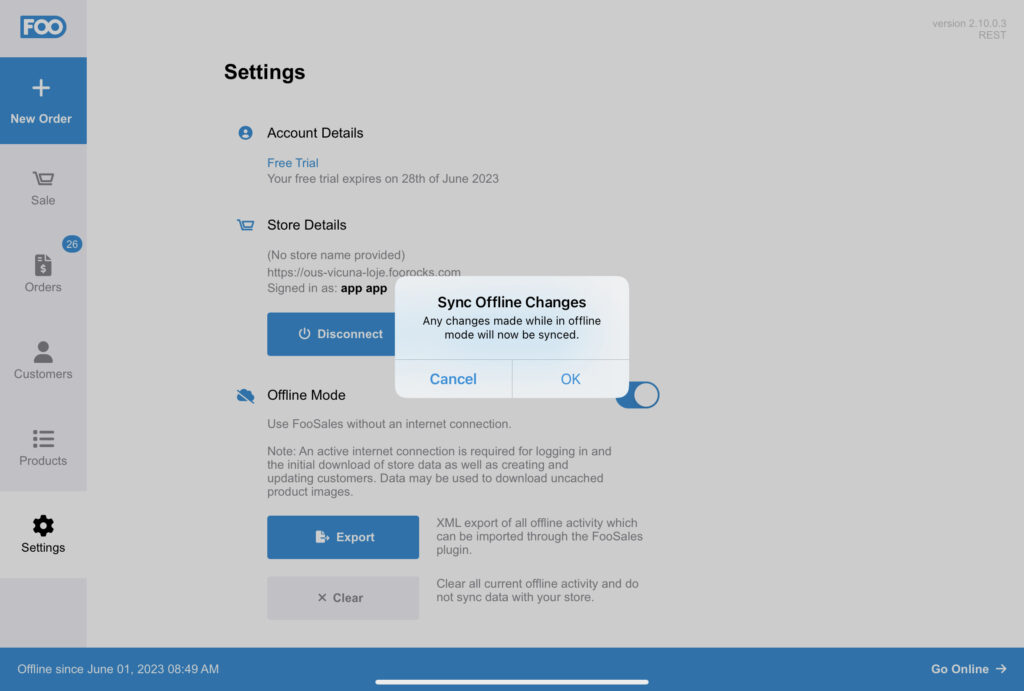
Products #
All product values can be modified except for stock/inventory related values. This is to prevent mismatches between the online store and any other devices that might be running FooSales in online mode.
Customers #
Customers can’t be created or modified while in offline mode. This is to prevent mismatches between the online store and any other devices that might be running FooSales in online mode.
Import/Export Changes #
If you export your offline changes, a custom XML file is generated that you can send to an email address as an attachment (in the iOS and Android tablet apps) or download directly (in the Web app) in order to back-up all offline activity.
You can then make use of the FooSales import tool which you will find under the ‘FooSales’ sidebar menu in your WordPress admin area to import this XML file containing all your offline activity. You will see a log of all the changes that were made to your WooCommerce database once the import has completed.
Please note that all offline changes will only be imported once, so if the import times out and you re-import the same file, any changes that were previously imported successfully will be skipped.
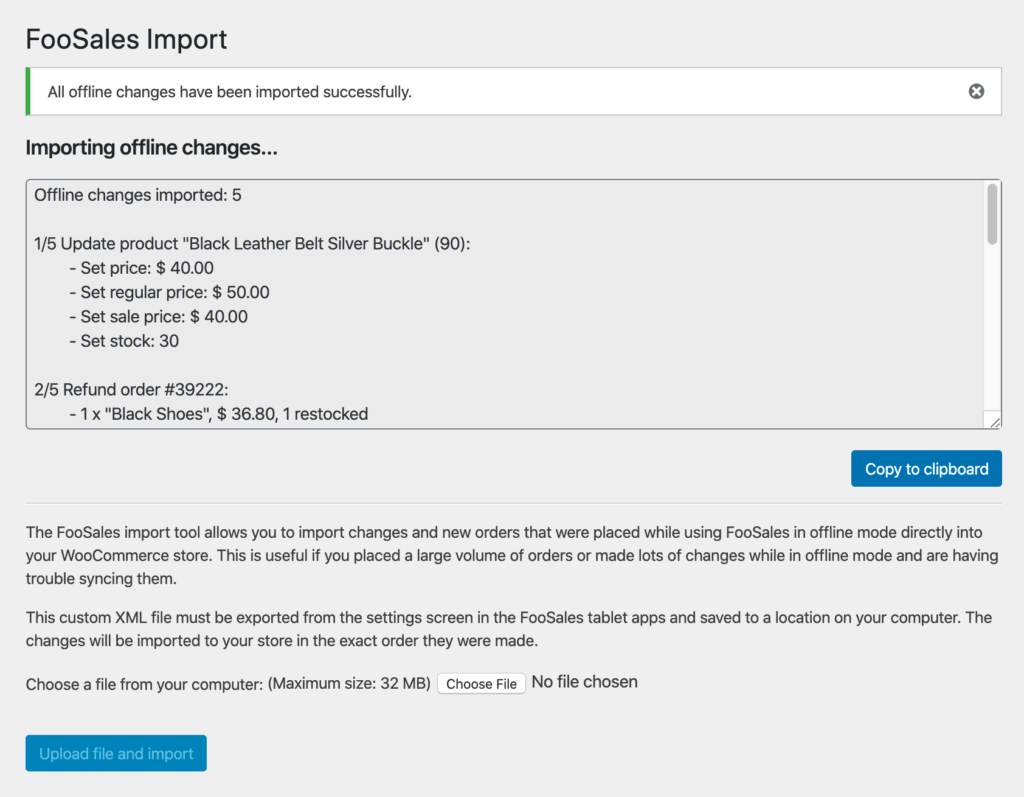
Please note that exporting offline changes from the Settings screen will not automatically clear the offline changes from the device. To prevent duplicate orders from being created after exporting and importing offline changes, be sure to tap the Clear button on the Settings screen so that the offline changes that were exported can be cleared. You can then go online again without having to sync any offline changes.
