Common Issues: #
- Have you installed and activated the FooSales WordPress plugin?
- Was your URL entered correctly?
- Did you enter the correct username and password?
- Does the WordPress user have appropriate permissions?
- Do you have any security plugins installed?
- Do you use a CAPTCHA plugin?
- Is REST API accessible?
- Is your site installed in a subdirectory of another WordPress site?
- Do you have a WordPress.com site instead of a self-hosted WordPress site?
1. Have you installed and activated the FooSales WordPress plugin? #
The FooSales WordPress plugin needs to first be installed on your web store and remain activated in order to login to the FooSales POS apps.
2. Was your URL entered correctly? #
Ensure that your website URL is entered exactly as it appears in your web browser’s address bar.
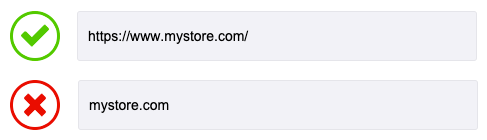
- Did you specify the correct protocol (including https://)?
- Does your website URL start with ‘www‘ or does it exclude ‘www‘?
- Does your website URL have a trailing slash at the end (/)?
You can find the exact URL that you need to enter in your WordPress admin area.
Go to Settings > General > WordPress Address (URL)
3. Did you enter the correct username and password? #
FooSales uses the same WordPress username and password that you use to connect to your website. Please ensure that you entered your username and password correctly and that you did not enter your FooSales Account login details instead.
4. Does the WordPress user have appropriate permissions? #
By default, access to the FooSales web and tablet apps is restricted to users with the “Administrator” or “Cashier” user roles, or any user with “publish FooSales” permission. You can find out more about managing user roles and permissions using a free third-party plugin.
5. Do you have any security plugins installed? #
FooSales uses an API to connect to your WordPress site. It is very possible that your security plugin is blocking API access to your site. To test if this is the case, temporarily disable any security related plugins such as Wordfence and iThemes Security to see if it is blocking access.
If your security plugin is blocking access to FooSales, please try adding the IP address of your tablet device to your security plugin’s whitelist/allowlist. If you are using the FooSales web app, please add the following IP address: 188.40.1.115
If you are still experiencing problems, please also make sure that two-factor authentication (2FA) is not enabled.
6. Do you use a CAPTCHA plugin? #
If you are using a CAPTCHA plugin, please ensure that CAPTCHA is not applied to WordPress logins.
If you are using the Advanced noCaptcha & invisible captcha Settings plugin, you can disable CAPTCHA on the login form via the plugins settings. Login to your WordPress admin area, go to Settings > Advanced noCaptcha & invisible captcha Settings > Enabled Forms > Login Form and ensure Login Form is not checked.
7. Is REST API accessible? #
Make sure that your website’s REST API is accessible by entering the following address in your web browser: ‘www.YOURWEBSITE.com/wp-json/foosales/v4’
You should see a screen that displays code which starts with {"namespace":"foosales\/v4","routes": as opposed to an error page such as 404 file not found which indicates that something is wrong with your server configuration or the REST API is blocked.
If you site is installed in the subfolder of another WordPress site, please proceed to section #8.
If you are using the “Plain” permalink structure please consider one of the other options instead. The “Plain” permalink structure uses a different REST API path which the FooSales app does not currently support. You can change this setting if you go to Settings > Permalinks and choose e.g. “Post name” instead.
If the REST API is not accessible, the app will try to connect using the less preferred XML-RPC connection. Ask your hosting company to confirm that there are no security restrictions on the ‘xmlrpc.php’ file which is part of WordPress and advise if the IP address of your device has been blocked from connecting to your site
If you still experience issues, please contact FooSales Technical Support and include as much detail as possible so we can get back to you with other possible solutions.
8. Is your site installed in a subdirectory of another WordPress site? #
If your site is installed in a subdirectory of another WordPress site, then the .htaccess files of your subdirectory might cause permalinks conflict, making the REST API inaccessible.
Example:
- Main WordPress site: https://www.example.com/
- Your test WordPress site: https://www.example.com/testsite/
To solve this, you need to edit the .htaccess file in your subdirectory WordPress install. Replace the code inside your .htaccess file with the following code:
# BEGIN WordPress
RewriteEngine On
RewriteBase /your-subdirectory/
RewriteRule ^index\.php$ - [L]
RewriteCond %{REQUEST_FILENAME} !-f
RewriteCond %{REQUEST_FILENAME} !-d
RewriteRule . /subdirectory/index.php [L]
# END WordPress
Ensure that you replace /subdirectory/ with your own subdirectory name.
9. Do you have a WordPress.com site instead of a self-hosted WordPress site? #
FooSales is compatible with WordPress.com sites, however, you will not be able to login to the FooSales apps using a WordPress.com user account. You will need to create a classic WordPress user with an administrator or cashier user role as outlined in this help guide. Please also ensure that your site is set to public/launched.
If you have tried all the troubleshooting steps above and you are still experiencing a connection issue, please contact FooSales Technical Support and provide as much detail as possible so we can get back to you with other possible solutions.
