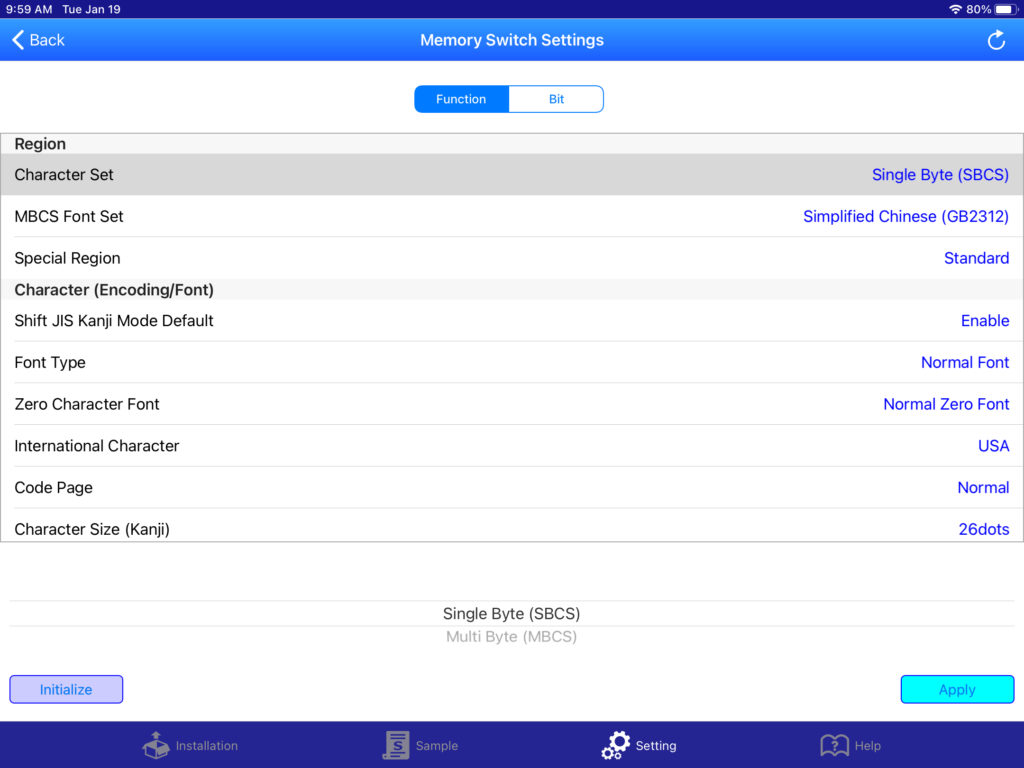When using the Star Micronics mPOP Receipt printer and cash drawer combo to print order receipts from FooSales, you might notice multiple lines of text wrapping onto the next line. Receipts are printed using 32 characters per line, but depending on how your mPOP is configured, each character could take up more space which results in text wrapping onto the next line.

In order to set your mPOP to display 32 single characters per line, you will need to download the Star Micronics mPOP Utility app available on the Apple App Store or Google Play Store. Once you have downloaded the app and connected your mPOP, navigate to the Memory Switch Settings screen. Several options will be shown, but the one you will need to change is the Character Set option which should be set to Single Byte (SBCS) to ensure that the characters don’t take up more space than they should on the receipt.
Once you tap the Apply button, the new value will be sent to the printer and you will see a confirmation that the option was saved successfully.
You can now close the mPOP Utility app and relaunch the FooSales app to print receipts without text wrapping. If printing with the mPOP printer doesn’t work after changing the settings, ensure that mPOP is selected as the default printer in the FooSales Settings screen and that your iPad or Android tablet is still connected to the mPOP via Bluetooth. As a last resort, you can also try turning off the mPOP and your tablet for a few seconds before turning them back on again.