When trying to print a receipt using a Bluetooth thermal printer (such as the Star Micronics TSP650II) on an iPad, you might run into an issue where the printer is connected to the FooSales app through the iPad’s Bluetooth settings but the FooSales app only opens the AirPrint dialog window instead of printing the receipt immediately. The reason for this is most likely due to the printer’s Auto Connection mode being disabled.
To check whether Auto Connection is enabled or disabled, turn the printer off and then while holding the Feed button on the printer, turn it on again. The printer will generate a printout of all the printer’s settings.
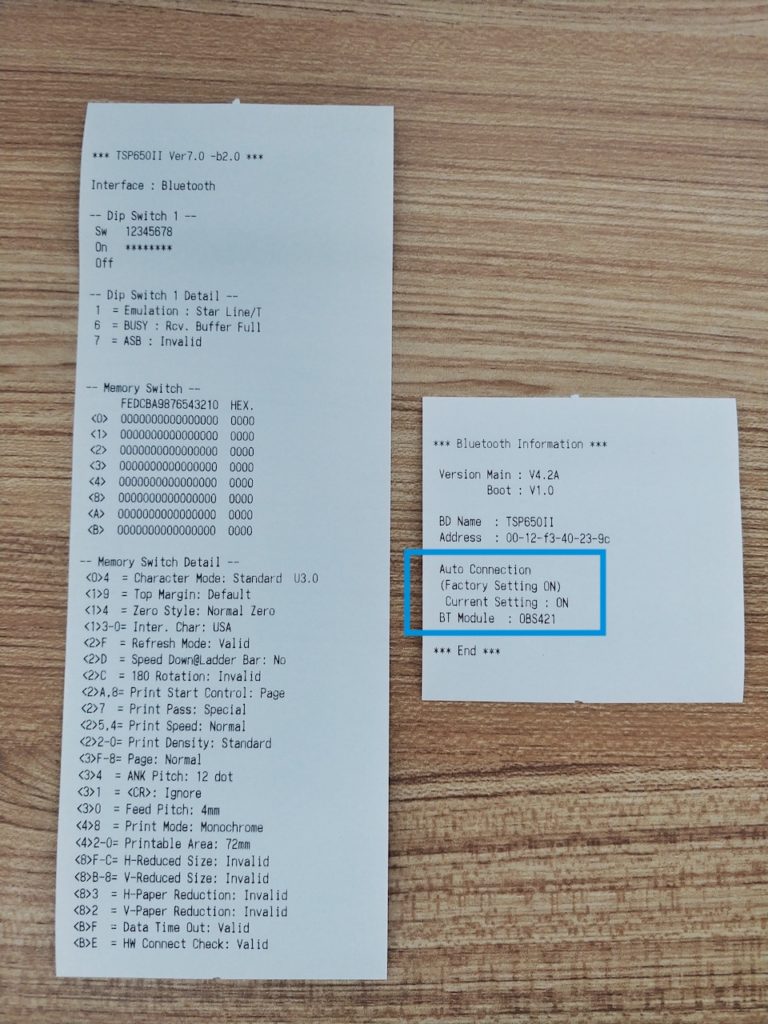
If Auto Connection is disabled, you can enable the setting by doing one of the following:
- Download the Star Setting Utility app from the Apple App Store
- Use a paperclip or pin to press the printer’s reset button for about 5 seconds until it resets
You can follow the same steps mentioned above to check whether Auto Connection is now enabled. The printer might need to be connected to the iPad again in the iPad’s Bluetooth printer settings. After this, you should be able to print receipts in the FooSales app.
